Click on the Chat “AppBar” button to do a 1 to 1 chat. Search for a contact that is not yet a Microsoft Teams user. (Note: This is important, because once the user is a Teams user, Microsoft Teams will no longer even try to communicate using Skype foir Business)
The way you know you have selected a Skype for Business contact is that there will be a Skype for Business icon on that Chat as shown below.
Now just type a message and press [ENTER].
NOTE: On my tenant the message doesn’t seem to successfully send. (Teams fails to send after trying for a bit) I suspect there is some Preview related bug. (as shown below)
Limitations
- One to One Instant Message conversations only
- No video/audio option
- No Meme’s or Emoticons (just simple IM capability)
To read more on how Teams and Skype for Business can interact, please read:
http://windowspbx.blogspot.com/2016/11/microsoft-teams-user-tip-1-how-does.html
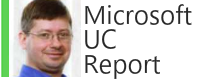

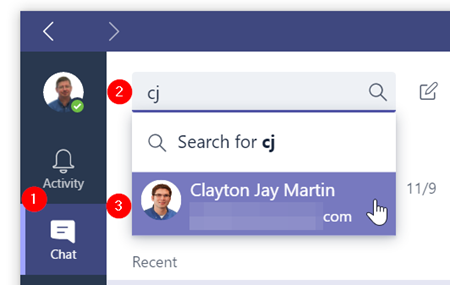
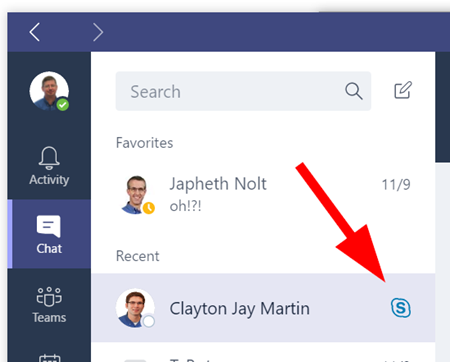


No comments:
Post a Comment
Note: Only a member of this blog may post a comment.